RecyclerView.Item)Decoration介绍
RecyclerView.ItemDecoration 是 Android 提供的一种扩展机制,用于为 RecyclerView 的每个子项(Item)添加装饰(Decoration)。它通常用于绘制分割线、边距、背景等,目的是增强 RecyclerView 的显示效果。
• RecyclerView.ItemDecoration 是一个抽象类,通过重写其方法,可以实现对 RecyclerView 中的每个子项进行额外的绘制或者布局调整。 • 通常用来绘制分割线、设置间距、添加背景等。 • ItemDecoration 的功能是独立的,它不会影响 Adapter 和 LayoutManager 的工作逻辑。
RecyclerView.ItemDecoration 提供了以下三个方法供重写:
1、getItemOffsets(Rect outRect, View view, RecyclerView parent, RecyclerView.State state):
用于设置每个子项的偏移量(即子项之间的间距)。outRect 是一个矩形,定义了子项的上下左右的间距。
2、onDraw(Canvas c, RecyclerView parent, RecyclerView.State state):在子项绘制之前调用,用于绘制装饰内容(如背景、边框等),绘制内容会被子项覆盖。
3、onDrawOver(Canvas c, RecyclerView parent, RecyclerView.State state):在子项绘制之后调用,用于绘制装饰内容(如浮动效果)。绘制内容会覆盖在子项之上。
所有的ItemDecorations绘制都是顺序执行,即:onDraw() < Item View < onDrawOver(),
onDraw() 可以用来绘制divider,但在此之前必须在getItemOffsets设置了padding范围,否则onDraw()的绘制是在ItemView的下面导致不可见;onDrawOver()是绘制在最上层,所以可以用来绘制悬浮框等,下面来看各个方法:
1、getItemOffsets(Rect outRect, View view, RecyclerView parent, RecyclerView.State state)
内部调用outRect.set(int left, int top, int right, int bottom)来改变ItemView的边界,类似于给ItemView设置Padding,默认getItemOffsets不会影响ItemView的边界,即默认内部调用的是outRect.set(0, 0, 0, 0),如果想得到当前正在修饰的ItemView的位置,可以通过parent.getChildAdapterPosition(view)来获取。
2、onDraw(Canvas c, RecyclerView parent, RecyclerView.State state)
在画布canvas上进行绘制,onDraw()方法是在ItemView被绘制之前执行的,因此onDraw()的绘制是在ItemView下方。
3、onDrawOver(Canvas c, RecyclerView parent, RecyclerView.State state)
在画布canvas上进行绘制,onDrawOver()方法是在ItemView被绘制之后执行的,因此onDrawOver()的绘制是在ItemView上方。
DividerItemDecoration
在RecyclerView库中,官方已经帮我们实现了一个DividerItemDecoration如下:
//androidx.recyclerview.widget.DividerItemDecoration类
publicclassDividerItemDecorationextendsRecyclerView.ItemDecoration {
public static final int HORIZONTAL = LinearLayout.HORIZONTAL;
public static final int VERTICAL = LinearLayout.VERTICAL;
private static final String TAG = "DividerItem";
private static final int[] ATTRS = new int[]{ android.R.attr.listDivider };
private Drawable mDivider;
/**
* Current orientation. Either {@link #HORIZONTAL} or {@link #VERTICAL}.
*/
private int mOrientation;
privatefinal Rect mBounds = new Rect();
/**
* Creates a divider {@link RecyclerView.ItemDecoration} that can be used with a
* {@link LinearLayoutManager}.
*
* @param context Current context, it will be used to access resources.
* @param orientation Divider orientation. Should be {@link #HORIZONTAL} or {@link #VERTICAL}.
*/
public DividerItemDecoration(Context context, int orientation) {
final TypedArray a = context.obtainStyledAttributes(ATTRS);
mDivider = a.getDrawable(0);
if (mDivider == null) {
Log.w(TAG, "@android:attr/listDivider was not set in the theme used for this "
+ "DividerItemDecoration. Please set that attribute all call setDrawable()");
}
a.recycle();
setOrientation(orientation);
}
/**
* Sets the orientation for this divider. This should be called if
* {@link RecyclerView.LayoutManager} changes orientation.
*
* @param orientation {@link #HORIZONTAL} or {@link #VERTICAL}
*/
public void setOrientation(int orientation) {
if (orientation != HORIZONTAL && orientation != VERTICAL) {
throw new IllegalArgumentException(
"Invalid orientation. It should be either HORIZONTAL or VERTICAL");
}
mOrientation = orientation;
}
/**
* Sets the {@link Drawable} for this divider.
*
* @param drawable Drawable that should be used as a divider.
*/
public void setDrawable(@NonNull Drawable drawable) {
if (drawable == null) {
throw new IllegalArgumentException("Drawable cannot be null.");
}
mDivider = drawable;
}
/**
* @return the {@link Drawable} for this divider.
*/
@Nullable
public Drawable getDrawable() {
return mDivider;
}
@Override
public void onDraw(Canvas c, RecyclerView parent, RecyclerView.State state) {
if (parent.getLayoutManager() == null || mDivider == null) {
return;
}
if (mOrientation == VERTICAL) {
drawVertical(c, parent);
} else {
drawHorizontal(c, parent);
}
}
private void drawVertical(Canvas canvas, RecyclerView parent) {
canvas.save();
final int left;
final int right;
//noinspection AndroidLintNewApi - NewApi lint fails to handle overrides.
if (parent.getClipToPadding()) {
left = parent.getPaddingLeft();
right = parent.getWidth() - parent.getPaddingRight();
canvas.clipRect(left, parent.getPaddingTop(), right,
parent.getHeight() - parent.getPaddingBottom());
} else {
left = 0;
right = parent.getWidth();
}
final int childCount = parent.getChildCount();
for (int i = 0; i < childCount; i++) {
final View child = parent.getChildAt(i);
parent.getDecoratedBoundsWithMargins(child, mBounds);
final int bottom = mBounds.bottom + Math.round(child.getTranslationY());
final int top = bottom - mDivider.getIntrinsicHeight();
mDivider.setBounds(left, top, right, bottom);
mDivider.draw(canvas);
}
canvas.restore();
}
private void drawHorizontal(Canvas canvas, RecyclerView parent) {
canvas.save();
final int top;
final int bottom;
//noinspection AndroidLintNewApi - NewApi lint fails to handle overrides.
if (parent.getClipToPadding()) {
top = parent.getPaddingTop();
bottom = parent.getHeight() - parent.getPaddingBottom();
canvas.clipRect(parent.getPaddingLeft(), top,
parent.getWidth() - parent.getPaddingRight(), bottom);
} else {
top = 0;
bottom = parent.getHeight();
}
final int childCount = parent.getChildCount();
for (int i = 0; i < childCount; i++) {
final View child = parent.getChildAt(i);
parent.getLayoutManager().getDecoratedBoundsWithMargins(child, mBounds);
final int right = mBounds.right + Math.round(child.getTranslationX());
final int left = right - mDivider.getIntrinsicWidth();
mDivider.setBounds(left, top, right, bottom);
mDivider.draw(canvas);
}
canvas.restore();
}
@Override
public void getItemOffsets(Rect outRect, View view, RecyclerView parent,
RecyclerView.State state) {
if (mDivider == null) {
outRect.set(0, 0, 0, 0);
return;
}
if (mOrientation == VERTICAL) {
outRect.set(0, 0, 0, mDivider.getIntrinsicHeight());
} else {
outRect.set(0, 0, mDivider.getIntrinsicWidth(), 0);
}
}
}这个类 DividerItemDecoration 是一个自定义的 RecyclerView.ItemDecoration,用于为 RecyclerView 的列表项之间绘制分隔线,主要功能如下:
• 支持垂直和水平分隔线绘制:垂直方向(VERTICAL)和水平方向(HORIZONTAL),可根据 RecyclerView 的布局方向决定分隔线的绘制方式。 • 自定义分隔线 Drawable:通过 setDrawable() 方法可以设置自定义的分隔线样式,支持任意的 Drawable。 • 计算分隔线的偏移量:通过 getItemOffsets() 方法为每个列表项预留分隔线的空间,偏移量根据分隔线的宽度或高度(取决于方向)动态调整。 • 绘制分隔线:onDraw() 方法负责在每个列表项之间绘制分隔线,支持根据 RecyclerView 的 clipToPadding 属性处理分隔线的裁剪,确保在有内边距的情况下分隔线显示正常。在使用该类时,可以直接将 DividerItemDecoration 添加到 RecyclerView 中。例如:
RecyclerView recyclerView = findViewById(R.id.recycler_view);
DividerItemDecoration decoration = new DividerItemDecoration(context, DividerItemDecoration.VERTICAL);
recyclerView.addItemDecoration(decoration);如果需要自定义分隔线样式:
Drawable customDivider = ContextCompat.getDrawable(context, R.drawable.custom_divider);
decoration.setDrawable(customDivider);
recyclerView.addItemDecoration(decoration);示例
对上面代码简单封装一下,写成一个扩展函数:
/**
* @param context 上下文,用于转换 dp 到 px
* @param heightDp 分割线的高度(单位:dp)
* @param color 分割线的颜色
* @param drawable 传入的drawable
* @param orientation 布局方向[DividerItemDecoration.VERTICAL]、[DividerItemDecoration.HORIZONTAL]
*/
fun RecyclerView.createDivider(
context: Context,
dividerDp: Float = 0.5f,
color: Int = Color.TRANSPARENT,
drawable: Drawable? = null,
orientation: Int = DividerItemDecoration.VERTICAL,
) {
//优先使用传入的drawable,没有传入的话创建动态分割线Drawable
val shapeDrawable = drawable ?: ShapeDrawable(RectShape()).apply {
// 设置分割线的高度
val dividerPx = (dividerDp * context.resources.displayMetrics.density + 0.5f).toInt()
if (orientation == DividerItemDecoration.HORIZONTAL) {
intrinsicWidth = dividerPx
} else {
intrinsicHeight = dividerPx
}
// 设置分割线的颜色
paint.color = color
}
//将动态分割线添加到 RecyclerView
val dividerItemDecoration = DividerItemDecoration(context, orientation).apply {
setDrawable(shapeDrawable)
}
this.addItemDecoration(dividerItemDecoration)
}使用它:
/**
* 图片处理
*/
classDividerFragment : Fragment() {
privateval recyclerView: RecyclerView by id(R.id.rv_view)
overridefun getLayoutId(): Int {
return R.layout.layout_rv
}
overridefun onViewCreated(view: View, savedInstanceState: Bundle?) {
// 准备数据
val dataList = mutableListOf<String>().apply {
for (i in0..19) {
add("Item $i")
}
}
// 设置适配器
val adapter = MyAdapter(dataList)
recyclerView.run {
layoutManager = LinearLayoutManager(context)
context?.let {
//设置背景色
createDivider(it, dividerDp = 1.0, color = Color.GRAY)
}
recyclerView.adapter = adapter
}
}
classMyAdapter(
privateval dataList: List<String>,
) : RecyclerView.Adapter<MyAdapter.MyViewHolder>() {
overridefun onCreateViewHolder(parent: ViewGroup, viewType: Int): MyViewHolder {
val view = LayoutInflater.from(parent.context)
.inflate(R.layout.item_textview, parent, false)
return MyViewHolder(view)
}
overridefun onBindViewHolder(holder: MyViewHolder, position: Int) {
holder.textView.text = dataList[position]
}
overridefun getItemCount(): Int = dataList.size
classMyViewHolder(itemView: View) : RecyclerView.ViewHolder(itemView) {
val textView: TextView = itemView.findViewById(R.id.text_view)
}
}
}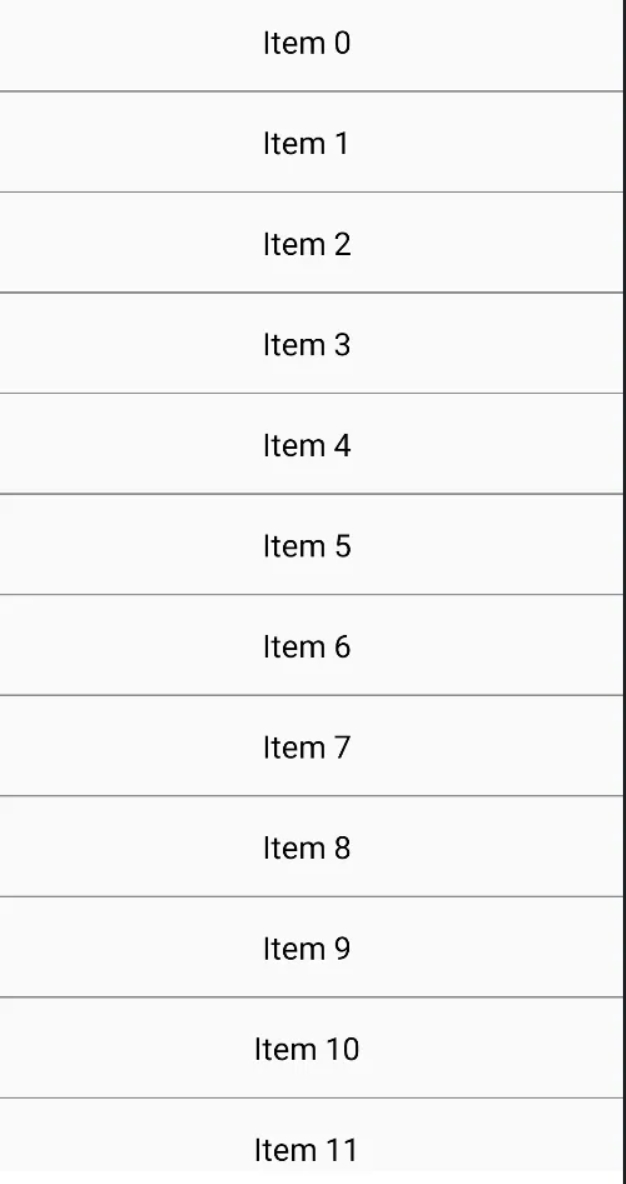
改一下Drawable,将上面的createDivider()扩展方法稍微改一下,改成传一个图片进去:
//设置drawable
createDivider(it, drawable = it.resources.getDrawable(R.drawable.icon_divider))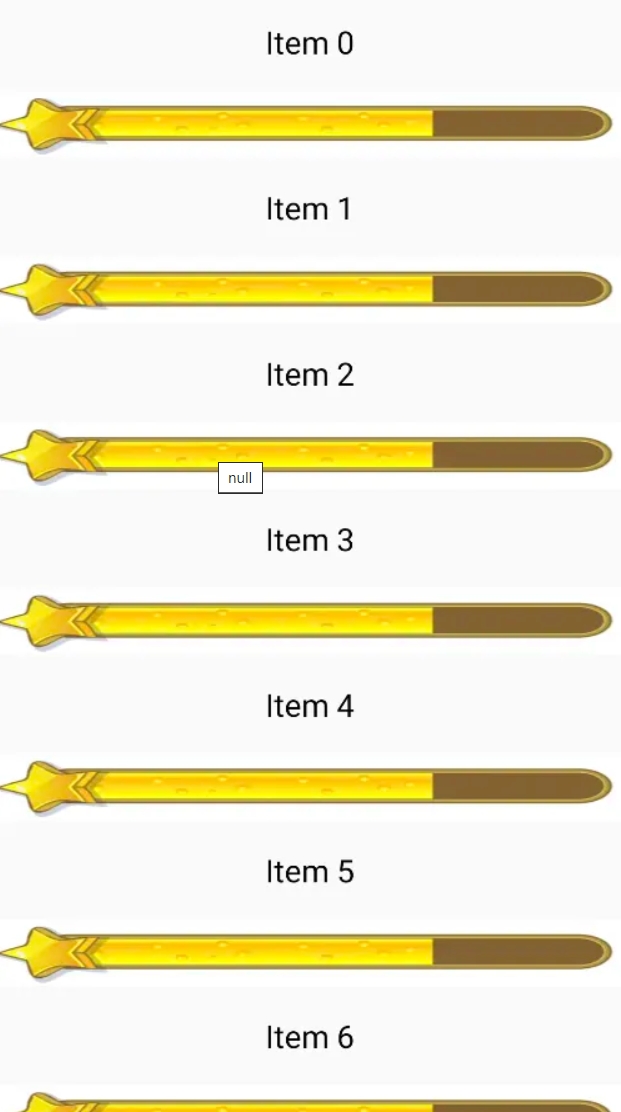
来源:公众号
作者:代码说
原文地址:Android | 利用ItemDecoration绘制RecyclerView分割线
来源:
公众号
本文观点不代表码客-全球程序员交流社区立场,不承担法律责任,文章及观点也不构成任何投资意见。
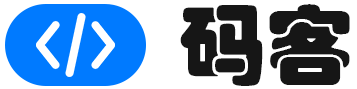
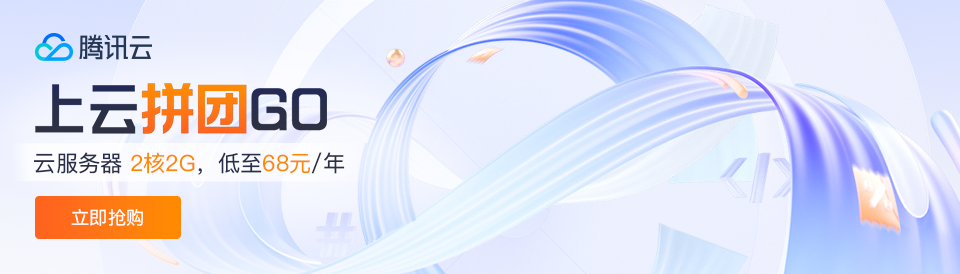
评论列表